Are you sure you want to trust this key (yes/no)? yes 在命令输出的最后一行,Rkt 显示了签名在本地保存的位置。查看文件的内容就会发现,这个签名实际上是一个标准的 GunPG 签名公钥。GunPG 是著名 RSA 非对称加密算法 PGP 的开源实现,关于 PGP 算法的介绍可以参考这篇百度百科。
$ cat /etc/rkt/trustedkeys/prefix.d/coreos.com/etcd/8b86de38890ddb7291867b025210bd8888182190 -----BEGIN PGP PUBLIC KEY BLOCK----- Version: GnuPG v1 mQINBFTCnMQBEAC/49bGbStCpa3peej+/42mobfuGbTcdmcGGwYZmigP0Kl0TPZK ... 省略部分输出 ... fMkBtaM3knaFonHZc19BD1FOishRThCCq2Ty8HUoN2Fk7w0l =bYl7 -----END PGP PUBLIC KEY BLOCK-----
获取远程镜像
通过rkt fetch命令可以获取远程的镜像,和 Docker 的 pull 命令类似。下面这个命令会从 CoreOS 的 GitHub 仓库中下载预装了 Etcd 的示例容器。
$ sudo rkt fetch coreos.com/etcd:v2.0.9 rkt: searching for app image coreos.com/etcd:v2.0.9 rkt: fetching image from https://github.com/coreos/etcd/releases/download/v2.0.9/etcd-v2.0.9-linux-amd64.aci Downloading signature from https://github.com/coreos/etcd/releases/download/v2.0.9/etcd-v2.0.9-linux-amd64.aci.asc Downloading ACI: [=============================================] 3.79 MB/3.79 MB rkt: signature verified: CoreOS ACI Builder <release> sha512-91e98d7f1679a097c878203c9659f2a2</release>
值得一提的是,如果用户在上一步中没有添加签名信任,则镜像在下载完成后会由于无法正确的验证来源,而被直接丢弃(不会进入 Rkt 的本地仓库)。并提示镜像没有签名,或镜像的签名没有被信任。
$ sudo rkt fetch coreos.com/etcd:v2.0.9 ... Downloading ACI: [=============================================] 3.79 MB/3.79 MB openpgp: signature made by unknown entity
有的时候,用户确实希望下载或导入一个没有签名认证的镜像。可以明确的使用--insecure-skip-verify参数来告诉 Rkt 不要验证镜像的来源。
$ sudo rkt --insecure-skip-verify fetch coreos.com/etcd:v2.0.9 rkt: searching for app image coreos.com/etcd:v2.0.9 rkt: fetching image from https://github.com/coreos/etcd/releases/download/v2.0.9/etcd-v2.0.9-linux-amd64.aci Downloading ACI: [=============================================] 3.79 MB/3.79 MB sha512-91e98d7f1679a097c878203c9659f2a2
下载完成的镜像会被存储在本地的/var/lib/rkt/cas/blob/sha512/仓库目录中,具体的命名规则是将镜像 SHA512 哈希值的前两位作为目录名,并以完成的 SHA512 哈希值作为镜像的文件名。例如刚刚下载的 Etcd 镜像哈希值为:sha512-91e98d7f1679a097c878203c9659f2a2,它存储的路径如下:
$ tree /var/lib/rkt/cas/blob/sha512/ /var/lib/rkt/cas/blob/sha512/ └── 91 └── sha512-91e98d7f1679a097c878203c9659f2a26ae394656b3147963324c61fa3832f15
目前 Rkt 还没有提供一个命令能够快速列出本地仓库里所有镜像名字的方法。这看起来是一个比较匪夷所思的缺失功能。
运行容器
运行 Rkt 容器的命令是rkt run,可以通过几种方式指定容器使用的镜像。
最常用,也是最方便的方法是使用标准的镜像的命名。比如例子中的coreos.com/etcd:v2.0.9名称:
$ sudo rkt run coreos.com/etcd:v2.0.9 rkt: searching for app image coreos.com/etcd:v2.0.9 rkt: fetching image from https://github.com/coreos/etcd/releases/download/v2.0.9/etcd-v2.0.9-linux-amd64.aci ... Press ^] three times to kill container
也可以直接使用镜像的哈希值指定:
$ sudo rkt run sha512-91e98d7f1679a097c878203c9659f2a26ae394656b3147963324c61fa3832f15 ... Press ^] three times to kill container
或者直接指定镜像文件的完整地址,这个地址可以是本地文件,也可以是网络文件,比如这样:
$ sudo rkt run https://github.com/coreos/etcd/releases/download/v2.0.9/etcd-v2.0.9-linux-amd64.aci rkt: fetching image from https://github.com/coreos/etcd/releases/download/v2.0.9/etcd-v2.0.9-linux-amd64.aci ... Press ^] three times to kill container
使用时可以根据具体情况,哪种方便就用哪种。容器启动后就会自动运行镜像制作时指定的入口程序,连续按Ctrl+]组合键 3 次则会退出当前容器。
通过--help参数可以显示rkt run命令的可用选项。
$ sudo rkt run --help Usage: -inherit-env=false: inherit all environment variables not set by apps -interactive=false: run pod interactively -local=false: use only local images (do not discover or download from remote URLs) -no-overlay=false: disable overlay filesystem -pod-manifest="": the path to the pod manifest. If it's non-empty, then only '--private-net', '--no-overlay' and '--interactive' will have effects -port=: ports to expose on the host (requires --private-net) -private-net=false: give pod a private network -set-env=: an environment variable to set for apps in the form name=value -signature=: local signature file to use in validating the preceding image -stage1-image="/usr/local/bin/stage1.aci": image to use as stage1. Local paths and http/https URLs are supported. If empty, rkt will look for a file called "stage1.aci" in the same directory as rkt itself -volume=: volumes to mount into the pod
比较常用的选项有:
--volume外挂分区,类似于 Docker 的-v参数--port暴露容器中的端口,类似于 Docker 的-p参数--interactive启用交互模式,类似于 Docker 的-i加上-t参数的效果--set-env向容器里添加环境变量,类似于 Docker 的-e参数
对于经常在使用 Docker 的用户,有两点值得注意的 Rkt 与 Docker 运行镜像时不同的地方:
- 目前还没有与 Docker 的
-d参数相当的运行选项,要后台运行镜像先将就用nohup和&吧。 - 在任意容器中连续按
Ctrl+]组合键 3 次,都会结束当前容器,不论是否启用了交互模式。
导入本地镜像文件
Rkt 导入本地镜像的命令和下载远程镜像是一样的,同样使用rkt fetch。需要留意的是,即便是导入本地镜像,Rkt 仍然会强制验证签名(除非指定--insecure-skip-verify参数)。
$ wget https://github.com/coreos/etcd/releases/download/v2.0.9/etcd-v2.0.9-linux-amd64.aci ... aving to: ‘etcd-v2.0.9-linux-amd64.aci’ 100%[=================================>] 3,788,138 1.00MB/s in 5.1s ‘etcd-v2.0.9-linux-amd64.aci’ saved [3788138/3788138] $ sudo rkt run etcd-v2.0.9-linux-amd64.aci error opening signature file: open /home/ubuntu/etcd-v2.0.9-linux-amd64.aci.asc: no such file or directory
默认的签名文件应该和镜像在同一目录下,并且文件名应为镜像名加后缀.asc。如果签名文件的位置或名字与此规范不符,则可以用--signature指定。例如:
sudo rkt run image.aci --signature sign.asc### 下载 Docker 仓库的镜像
Rkt 支持直接下载 Docker 镜像,并自动转换为 AppC 镜像。这一设计在 Docker 基础资源如此丰富的当下,真的是很贴心。操作起来也非常简单,只需要在 Docker 的标准镜像路径前面加上docker://前缀即可。
不过,颇具讽刺意味的是,由于 Docker 镜像本来是没有签名验证机制的,因此下载任何 Docker 镜像时,都必须使用--insecure-skip-verify参数。仿佛时刻在提醒用户:这个镜像可能是不安全的!
例如,下载 Docker 官方仓库的 CentOS 镜像:
$ sudo rkt --insecure-skip-verify fetch docker://centos rkt: fetching image from docker://centos Downloading layer: 6941bfcbbfca7f4f48becd38f2639157042b5cf9ab8c080f1d8b6d047380ecfc Downloading layer: 41459f052977938b824dd011e1f2bec2cb4d133dfc7e1aa0e90f7c5d337ca9c4 Downloading layer: fd44297e2ddb050ec4fa9752b7a4e3a8439061991886e2091e7c1f007c906d75 sha512-94b712e21c2f88aebcbe67b7e97911c9
直接通过哈希值试运行容器,注意加上--interactive选项:
$ sudo rkt run --interactive sha512-94b712e21c2f88aebcbe67b7e97911c9ed3be062f976cefcebed8baab826ed32 [root@rkt-0ff47941-3934-4dcd-9b9d-3db558f62cd9 /]#
同样的,按三下Ctrl+]则会退出容器。
对于需要登录的 Docker 仓库,Rkt 也提供了下载镜像的解决办法。首先需要在/etc/rkt/auth.d/目录下添加一个用户名命名的配置文件。
$ sudo cat /etc/rkt/auth.d/myuser.json { "rktKind": "dockerAuth", "rktVersion": "v1", "registries": ["quay.io"], "credentials": { "user": "myuser", "password": "sekr3tstuff" } }
然后就可以执行 fetch 了。很方便有木有。
$ sudo rkt --insecure-skip-verify fetch docker://quay.io/myuser/privateapp rkt: fetching image from docker://quay.io/myuser/privateapp Downloading layer: cf2616975b4a3cba083ca99bc3f0bf25f5f528c3c52be1596b30f60b0b1c37ff Downloading layer: 6ce2e90b0bc7224de3db1f0d646fe8e2c4dd37f1793928287f6074bc451a57ea ....
更多功能
通过rkt help命令可以查看到 Rkt 的更多操作和参数,其中的一些功能还在开发中,具体的进度可以查阅官方文档。
$ rkt help ... COMMANDS: enter Enter the namespaces of an app within a rkt pod fetch Fetch image(s) and store them in the local cache gc Garbage-collect rkt pods no longer in use help Show a list of commands or help for one command install Set up rkt data directories with correct permissions list List pods metadata-service Run metadata service prepare Prepare to run image(s) in a pod in rkt run Run image(s) in a pod in rkt run-prepared Run a prepared application pod in rkt status Check the status of a rkt pod trust Trust a key for image verification version Print the version and exit GLOBAL OPTIONS: --debug=false Print out more debug information to stderr --dir=/var/lib/rkt rkt data directory --help=false Print usage information and exit --insecure-skip-verify=false skip image or key verification --local-config=/etc/rkt local configuration directory --system-config=/usr/lib/rkt system configuration directory
小结 & 下期预告
Rkt 是 CoreOS 公司继 Etcd 后,为 Linux 社区输出的又一利器。值得指出的是,Rkt 项目当前依然处于开发的 Alpha 时期,距离作为产品发布还有相当的差距。即便如此,其项目本身以及 AppC 规范在应用容器社区引发的讨论日渐强烈。
AppC 规范与 Docker 的差异到底有多大?在这个系列的下一期中,我们将重点介绍 AppC 提供的一些标准工具,以及制作 AppC 容器的方法。并揭秘更多 AppC 容器与 Docker 的异同之处。感谢您的阅读。
感谢郭蕾对本文的策划和审校。
给InfoQ 中文站投稿或者参与内容翻译工作,请邮件至 editors@cn.infoq.com 。也欢迎大家通过新浪微博( @InfoQ , @丁晓昀),微信(微信号: InfoQChina )关注我们,并与我们的编辑和其他读者朋友交流(欢迎加入 InfoQ 读者交流群 )。
)。



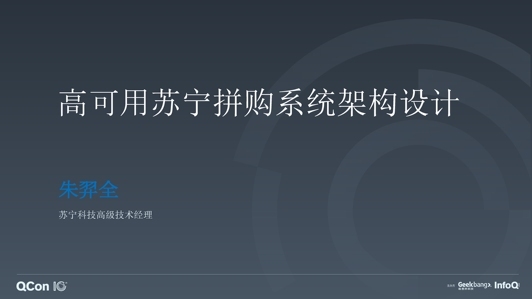









评论 1 条评论