我非常喜欢 Vue 。这是个优秀的框架,可以帮助我们搭建完美的 web 应用程序。但真正神奇的地方是你不仅仅可以用它搭建 web 应用程序,还可以使用 Weex 或 NativeScript-Vue 创建本地移动应用程序。你还可以选择 Electron 或 Vuido 库,搭建桌面应用程序。在本文中,我将介绍如何使用 Vuido 库创建本地应用程序。
Vuido 是一款基于 Vue.js 的框架,由 Michał Męciński 开发,用于创建本地桌面应用程序。使用 Vuido 开发的应用程序可以运行在 Windows、OS X 和 Linux 平台,使用本地的 GUI 组件,不需要 Electron 库。
Vuido 使用为每款桌面平台提供本地 GUI 组件的 libui 库,以及 Node.js 的 libui-node 绑定。
我们将搭建什么?
为了便于介绍,我们将开发一款简单的应用程序,用于查看你指定城市的当前天气。我们将使用 OpenWeatherMap API 获取真实数据。
如果你想查阅完整的代码,请点击这里。
安装
正如 Vuido 文档所述,要开发桌面应用程序有些预先条件。根据平台的不同,预先条件也不同:
Windows 平台
windows-build-tools
Visual Studio 2013 的 Visual C++ Redistributable
Linux 平台
build-essential
GTK+ 3
OSX 平台
Xcode
我将使用 OSX 平台来开发,我已经安装了 Xcode 了。
同时,你还需要安装 vue-cli 。(如果你要使用 Vue CLI 3,你还需要 @vue/cli-init。)
运行以下的命令创建新项目:
vue init mimecorg/vuido-webpack-template my-project
在安装完成之后,你将在 src 文件夹中发现 MainWindow.vue 组件,代码如下所示:
<template>
<Window title="some-app" width="400" height="100" margined v-on:close="exit">
<Box>
<Text>Welcome to your Vuido application!</Text>
</Box>
</Window>
</template>
<script>
export default {
methods: {
exit() {
this.$exit();
},
},
};
</script>
然后运行 build 和 start 指令,你将看到非常简单的桌面应用程序窗口:
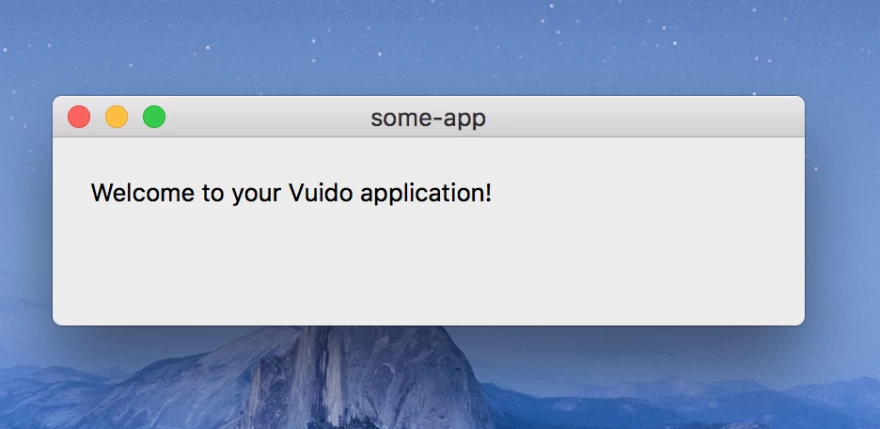
接下来,我们就可以创建有趣的程序了。
搭建应用程序
首先你需要了解 Vuido 使用本地组件。因为没有我们熟悉的 HTML 标签和 CSS 样式,只有一组本地的 GUI 组件,可以与不同桌面平台兼容。Vuido 搭建的应用程序在每个平台都有原生的感觉。
这有利有弊,因为你不能搭建完全定制化外观的应用程序,但是它比用 Electron 搭建的应用程序更加轻量级,且速度更快。
内置组件的完整列表可以在 Vuido 文档的这一部分找到。
我最初想创建一个可以显示用户指定城市天气情况的应用程序,以便我可以测试简单的用户交互和 API 调用。首先我需要一个有按钮的输入框。同时,我将窗口大小调整为 400x150px:
<Window title="Weather" width="400" height="150" margined v-on:close="exit">
<Box padded>
<Box horizontal padded>
<TextInput stretchy></TextInput>
<Button>Search</Button>
</Box>
</Box>
</Window>
要让输入框和按钮水平对齐,并在它们之间保持点距离,我们需要一个有 horizontal 和 padded 属性的 <Box> 容器。Box 和 HTML 的 div 元素相似,它就像包含组件并对齐组件的包装器。
TextInput 是输入框,它的 stretchy 属性表示它可以根据填充所需的空间拉伸。
现在我们的应用程序看起来是这样的:
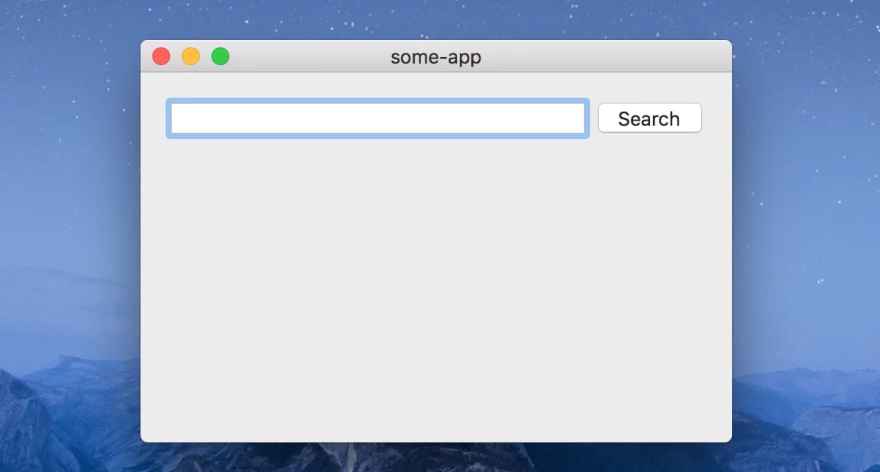
现在向组件数据添加 query 属性,为输入框的该属性设置为 v-model。同时,如果没有输入字符串,我们应该禁用按钮。这对我来说很棘手,因为我试了非常熟悉的 disabled 属性,但实际上在 Vuido 中应该使用 enabled 属性。所以我们的输入框现在是这样的:
<Box horizontal padded>
<TextInput v-model="query" stretchy></TextInput>
<Button :enabled="!!query">Search</Button>
</Box>
实现 API 调用
接下来我们需要根据给定的城市查询字符串来获取当前的天气情况。
我使用 OpenWeatherMap API 来获取天气数据。它提供了很多内容,但我们只需要 Current weather data 这一部分。你可以在这里测试JSON 响应示例。
所以,要想获得数据,我需要添加 axios 库:
npm install --save axios
然后导入它,设置好 base URL 和 OpenWeatherMap API key 变量:
import axios from 'axios';
axios.defaults.baseURL = 'http://api.openweathermap.org/data/2.5'
const apiKey = process.env.API_KEY;
之后,我们要添加一些天气数据的新属性,以及从 API 获取数据的方法:
export default {
data() {
return {
query: '',
error: false,
city: '',
country: '',
weatherDescription: '',
temp: null,
tempMin: null,
tempMax: null,
humidity: null,
};
},
methods: {
exit() {
this.$exit();
},
showWeather() {
axios
.get(
`/weather?q=${this.query}&units=metric&&appid=${apiKey}`,
)
.then(response => {
this.city = response.data.name;
this.country = response.data.sys.country;
this.weatherDescription = response.data.weather[0].description;
this.temp = response.data.main.temp;
this.tempMin = response.data.main.temp_min;
this.tempMax = response.data.main.temp_max;
this.humidity = response.data.main.humidity;
this.error = false;
})
.catch(() => {
this.error = true;
this.city = '';
});
},
},
};
现在需要给按钮添加新的方法,改变模板,展示所有的数据,或在输入的字段不能匹配任何现有城市的时候给出报错信息。
<Window title="Weather in your city" width="400" height="150" margined v-on:close="exit">
<Box padded>
<Box horizontal padded>
<TextInput stretchy v-model="query"/>
<Button :enabled="!!query" @click="showWeather">Search</Button>
</Box>
<Separator horizontal/>
<Group margined>
<Box padded>
<Text v-if="error">There is no such city in the database</Text>
<Box v-if="!!city">
<Box padded horizontal>
<Text stretchy>{{city}}, {{country}}</Text>
<Text>{{temp}}°C</Text>
</Box>
<Text>{{weatherDescription}}</Text>
<Separator horizontal/>
<Box padded horizontal>
<Text stretchy>Min: {{tempMin}}°C</Text>
<Text stretchy>Max: {{tempMax}}°C</Text>
<Text stretchy>Humidity: {{humidity}}%</Text>
</Box>
</Box>
</Box>
</Group>
</Box>
</Window>
正如你所看到的,第一个框是我们在前面创建的输入容器。下面是 Separator,一条分割不同部分的水平线。接下来是 Group, 这是个有边框的内容容器。
在 Group 中你将会看到组合好的许多组件:包含简单文字内容的 Text,作为容器的 Box 以及 Separator。现在你的应用程序看起来是这样的:
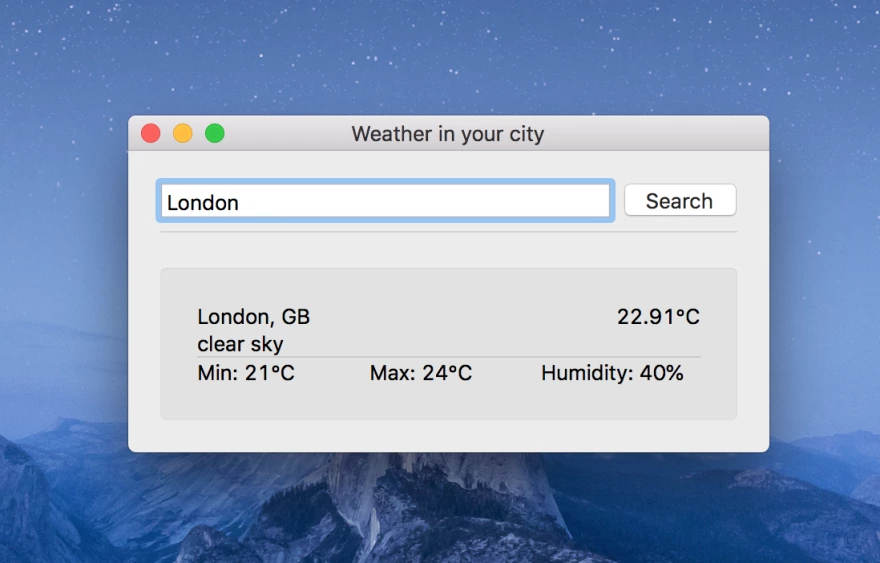
封装
我认为封装 Vuido 应用程序最简单最好的方式是库作者推荐的一个方法。他建议使用他自己的 LaunchUI 和 LaunchUI Packager 库来封装,并分发应用程序给最终用户。
我已经安装了 LaunchUI Packager:
npm install --global launchui-packager
之后我要在应用程序 root 文件夹运行以下指令:
launchui-packager weather-app 1.0 dist/main.min.js
上面的指令中,weather-app 是应用程序名称,1.0 是版本信息,dist/main.min.js 是绑定文件的路径。
下面是我的应用程序的文件夹,大小是 39Mb,这比作者所说的要多(文档中说最多 20Mb),但也没多得太离谱。
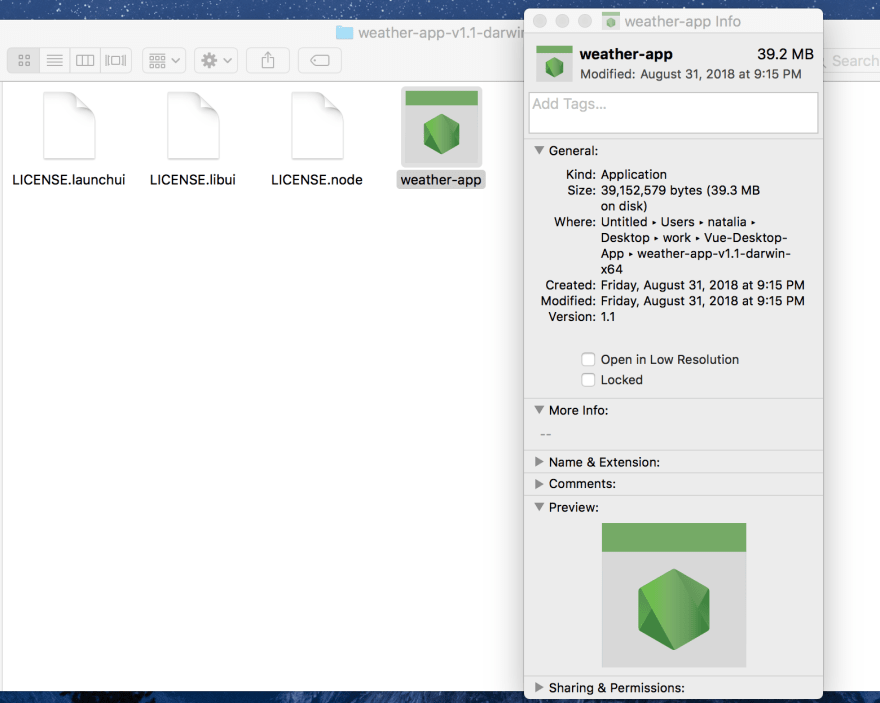
如果你试着运行,你会发现它启动得非常快(0.1 秒左右)。
总结
优点:
- 容易搭建
- 和 Electron 应用程序相比,封装后的大小非常小
- 文档很完善
缺点:
- 外观不好看
- 还没有正式发布(当前版本是 0.2.0)
如果你需要搭建基础外观的小型快速应用程序,Vuido 是一个很好的选择。它有非常清晰的文档,可能之后内置的组件会变得更多。
本文作者

Natalia Tepluhina是热爱 VueJS 的前端开发人员。她还是 Vue Vixens 的 CTO,Noob 大会的讲师。
查看英文原文: Building a Desktop App with Vue: Vuido
感谢冬雨对本文的审校。



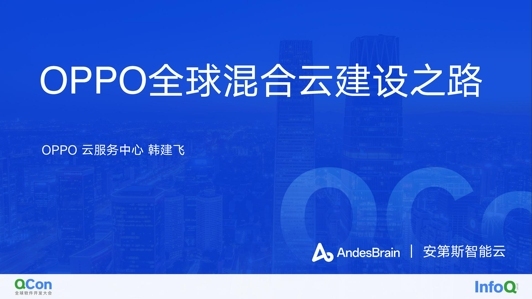







评论